 Do you know you can create panorama with Adobe Photoshop? Adobe Bridge and Photoshop lets you create a panoramic version of your photos and it take just a few seconds to do that. All you need to do is select your photos to be stitch and let Photoshop do the rest. I hope you'll find it useful.
Do you know you can create panorama with Adobe Photoshop? Adobe Bridge and Photoshop lets you create a panoramic version of your photos and it take just a few seconds to do that. All you need to do is select your photos to be stitch and let Photoshop do the rest. I hope you'll find it useful.
In Adobe Bridge, select the photos you want to combine. Hold Control to select multiple photos.
In Adobe Bridge, with the photos in selection, goto Tools -> Photoshop -> Photomerge.
Photomerge dialog box will appear. Select the layout of your panorama. Click OK and Photoshop will start copying images one by one and will do the necessary stitching, automatically.
Finally, use "Crop tool" to remove the unwanted parts on the image.
Sunday, July 20, 2008
Creating Panorama With Photoshop, The Easiest Way
Posted by
SpiPrA
at
4:26 PM
Step 1
Step 2
Step 3
Step 4
Labels: Tips and Tricks
Subscribe to:
Post Comments (Atom)
Search
Categories
- Apple (3)
- Applications (6)
- Browsers (1)
- Cell phones (1)
- Devices (1)
- Google (3)
- Tips and Tricks (2)
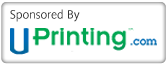
1 comments:
thank for teach this very usefull
Post a Comment